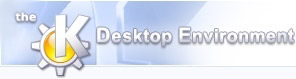
This command opens a file.It does this by means of a dialog box which allows the user to navigate the file system to find a configure file.
The dialog operates like a small file manager. Clicking on directories displayed in the central window directs the dialog to enter that directory - displaying its contents. There is an entry/dropdown box which can be used to directly type in the location and name of the file or by clicking the arrow at the side choose from a dropdown list of recently used locations.
Below this is a filter which similarly may have data entered directly or chosen from a dropdown list of recent filter types. The filter facility lets only files that meet its specifications be displayed in the central window. If the filter contained text such as 'configure' then only files with the name configure would be visible in the selection window.
The toolbar has left and right arrow buttons that let the user move back and forth through previously selected directories as well as an up arrow button for moving up the directory tree. The button with the little house takes the user to his or her home directory, and the one with the two arrows curved in on each other updates the view of the current directory. The flag button lets the user set a new bookmark at the current directory or go to one that was previously set. The button with the wrench (spanner) icon even permits the user to change a few basic settings for the dialog box. Finally there is dropdown box on the toolbar with a list of some commonly frequented directories.
This is a shortcut to open recently saved documents. Clicking on this item opens a list to the side of the menu with a list of several of the most recently saved files. Clicking on a specific file will open it in KConfigure - if the file still resides at the same location.
This closes the kconfigure.